Okta SSO Configuration
SAML Configuration
Below are the steps for setting up SAML with Okta.
Obtain Your Sublime Single Sign-on URL
- Sign in to your Sublime instance. Navigate to
Admin > Account - Scroll down and under the
Authenticationsection, click the pencil icon next toSAML - Copy/take note of the
Single Sign-on URL. You'll use this URL in the next section when configuring SAML for your Okta application.
Okta Configuration
- Sign into your Okta admin console
- On the left-side navigation bar, navigate to
Applications > Applications - Select
Create App Integration - In the modal that opens, select Sign-in method of
SAML 2.0
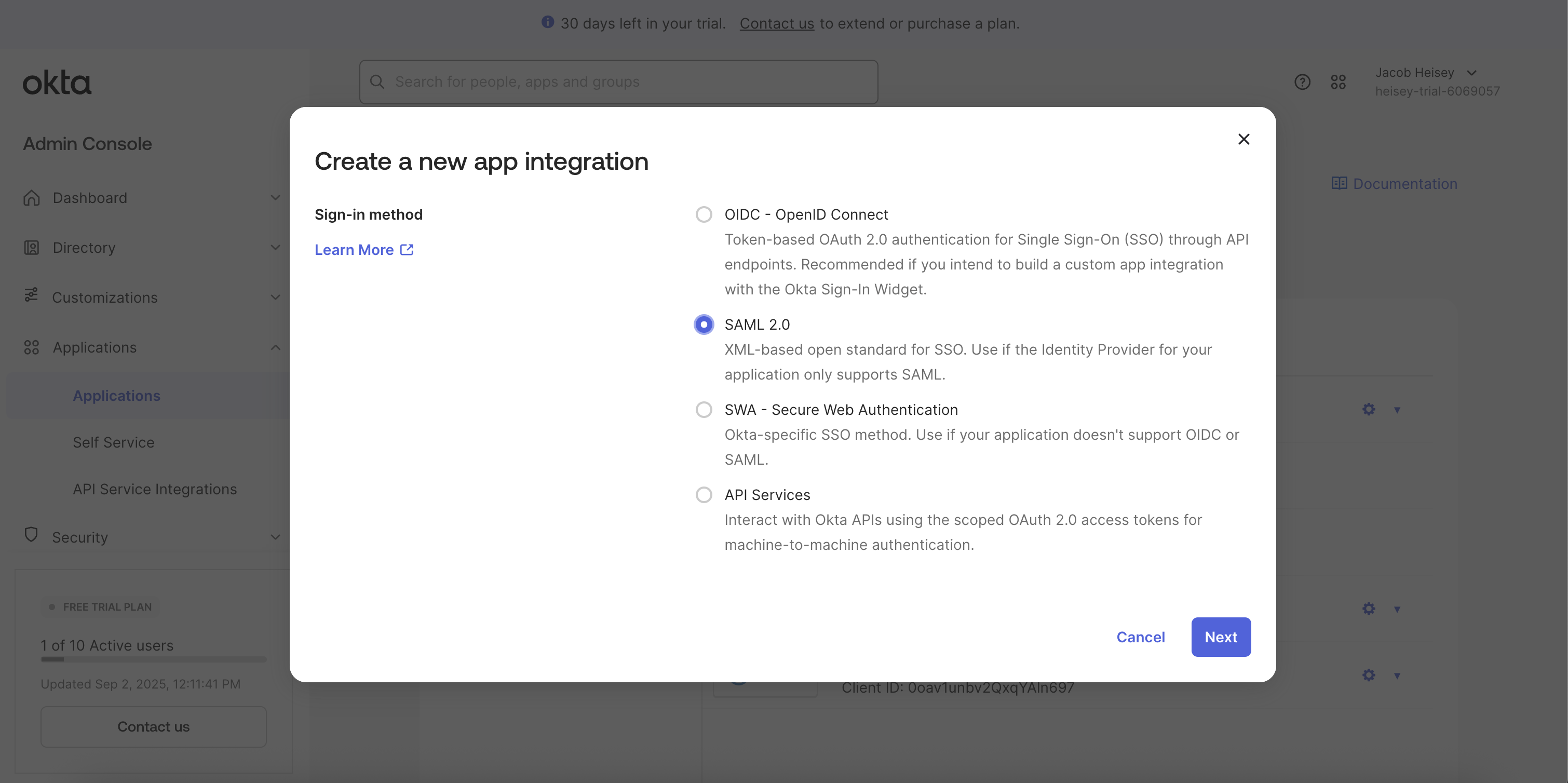
- Click
Next - Provide an App name, such as "Sublime Platform"
- Optionally add a logo. You can download the Sublime logo here.
- Click
Next - For Single sign-on URL, paste the
Single Sign-on URLyou copied from the Sublime dashboard - Be sure Use this for Recipient URL and Destination URL is checked
- For Audience URI (SP Entity ID), also paste the Single Sign-on URL you copied from the Sublime dashboard
- For Name ID format, select
Email Address - For Update application username on, select
Create and update - Leave all other settings as their defaults
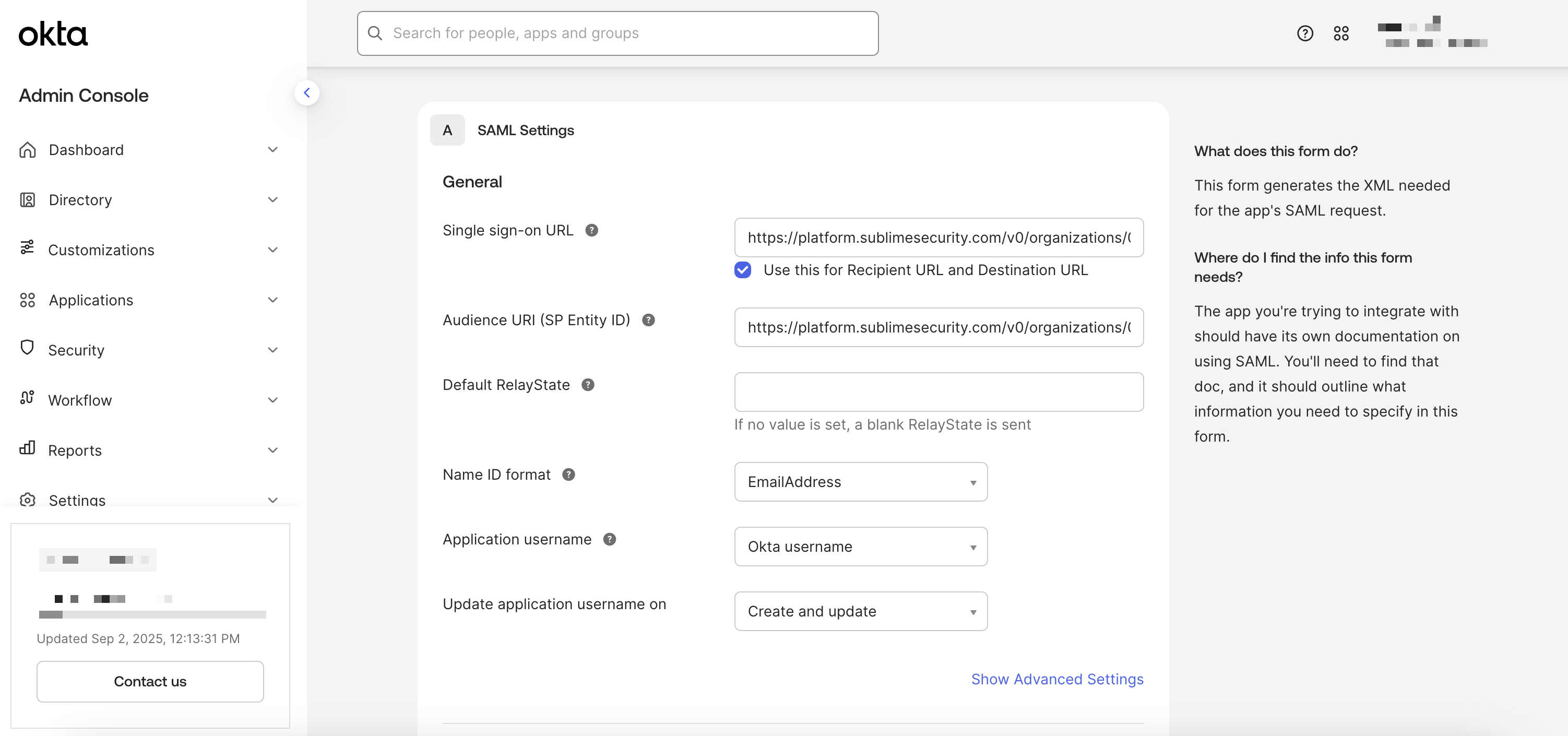
Example completed configuration
- Click
Next - Click
Finish - Click the
Sign Ontab of the new Okta app - Copy the
Metadata URL
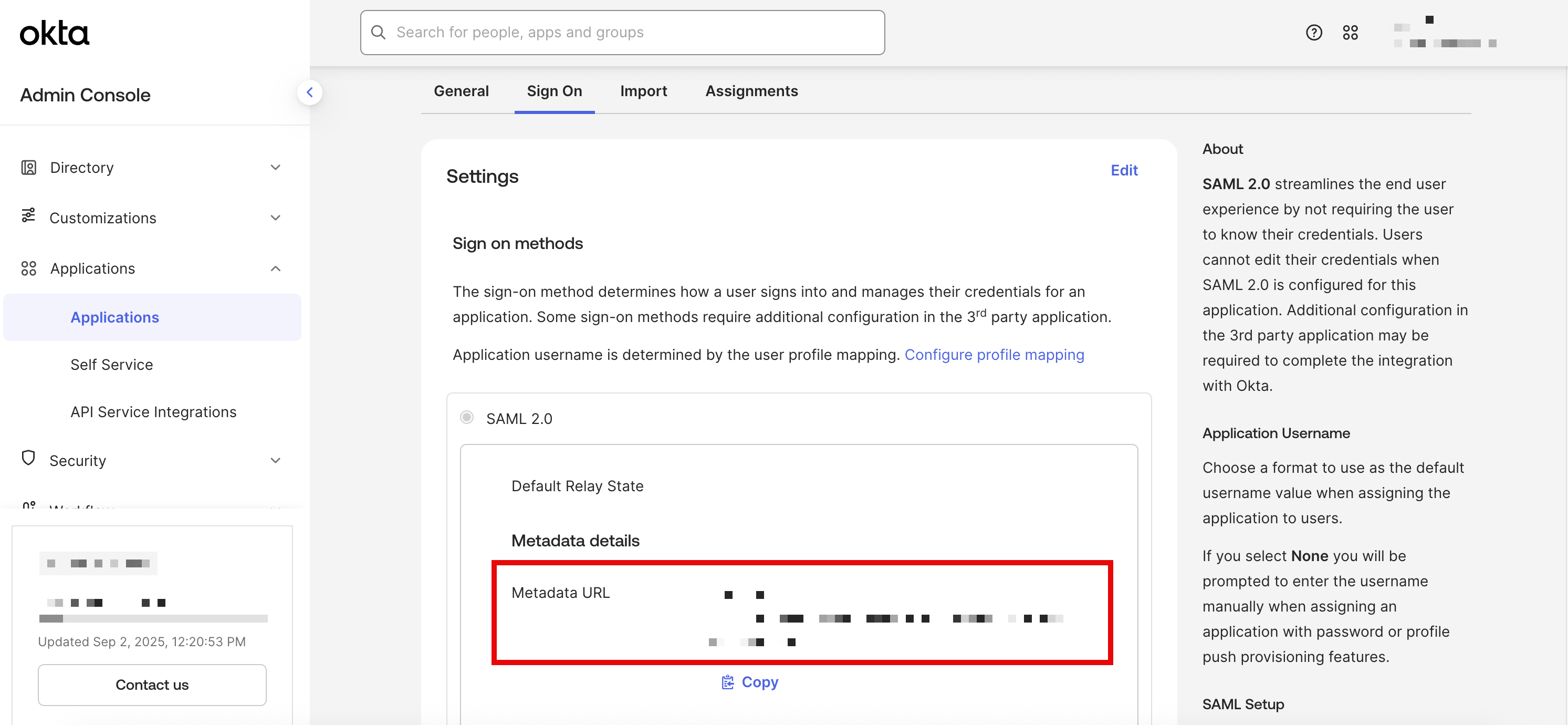
Metadata URL to be used for Sublime
Add SAML Settings to Sublime
- In Sublime, navigate to
Admin > Account - Under
Authentication, click the button next to SAML - Under Metadata URL, paste the metadata URL you copied from Okta
- Click
Save
Test SAML Configuration
- Add/Ensure the expected user(s) to test are present in both the Sublime Console and the Okta Sublime Application.
- In the Single sign-on section of the the Sublime Enterprise app, Click Test and then Test Sign-on
- If successful, you can now change the Sublime Allowed methods config to disable username/password login.
- If unsuccessful, please double check all fields with URL values across both platforms and contact us if you're still running into any issues 👋
OIDC Configuration
Below are the steps for obtaining OIDC settings via Okta.
Open the OIDC settings modal in Sublime
- Sign in to your Sublime instance. Navigate to
Admin > Account - Scroll down and under the
Authenticationsection, click the pencil icon next toOpen ID Connect - Copy/take note of the
Redirect URI. You'll use this URL in the next section when configuring OIDC for your Okta application.
Okta Configuration
- Sign into your Okta admin console
- On the left-side navigation bar, navigate to
Applications > Applications - Click
Create App Integration - In the modal that opens, select Sign-in method of
OIDC - OpenID Connect - Select Application type of
Web Application
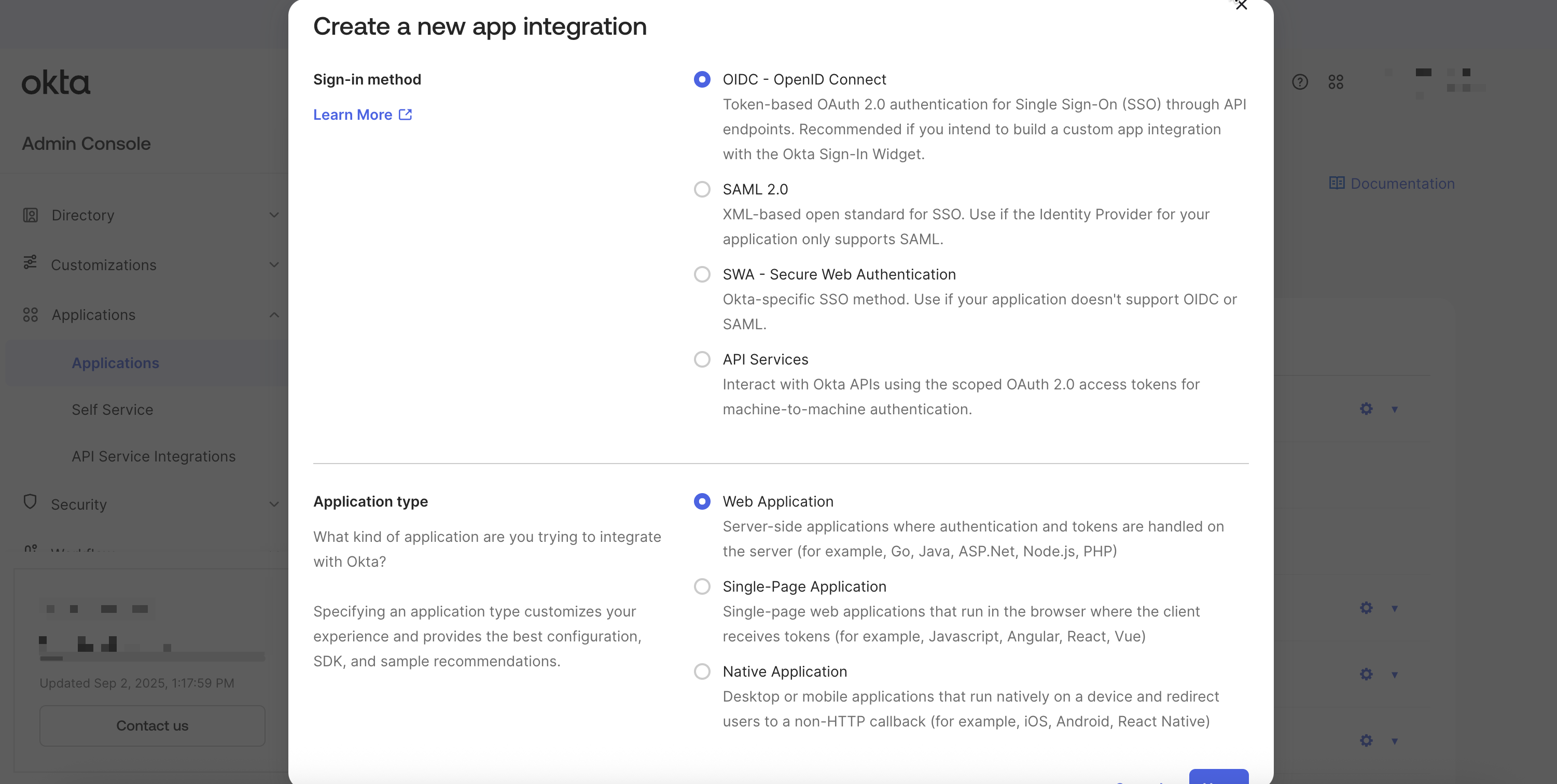
- Click
Next - Provide an App integration name, such as "Sublime Platform"
- Optionally add a logo. You can download the Sublime logo here.
- In the Grant type section, under "Advanced" select
Implicit (Hybrid)
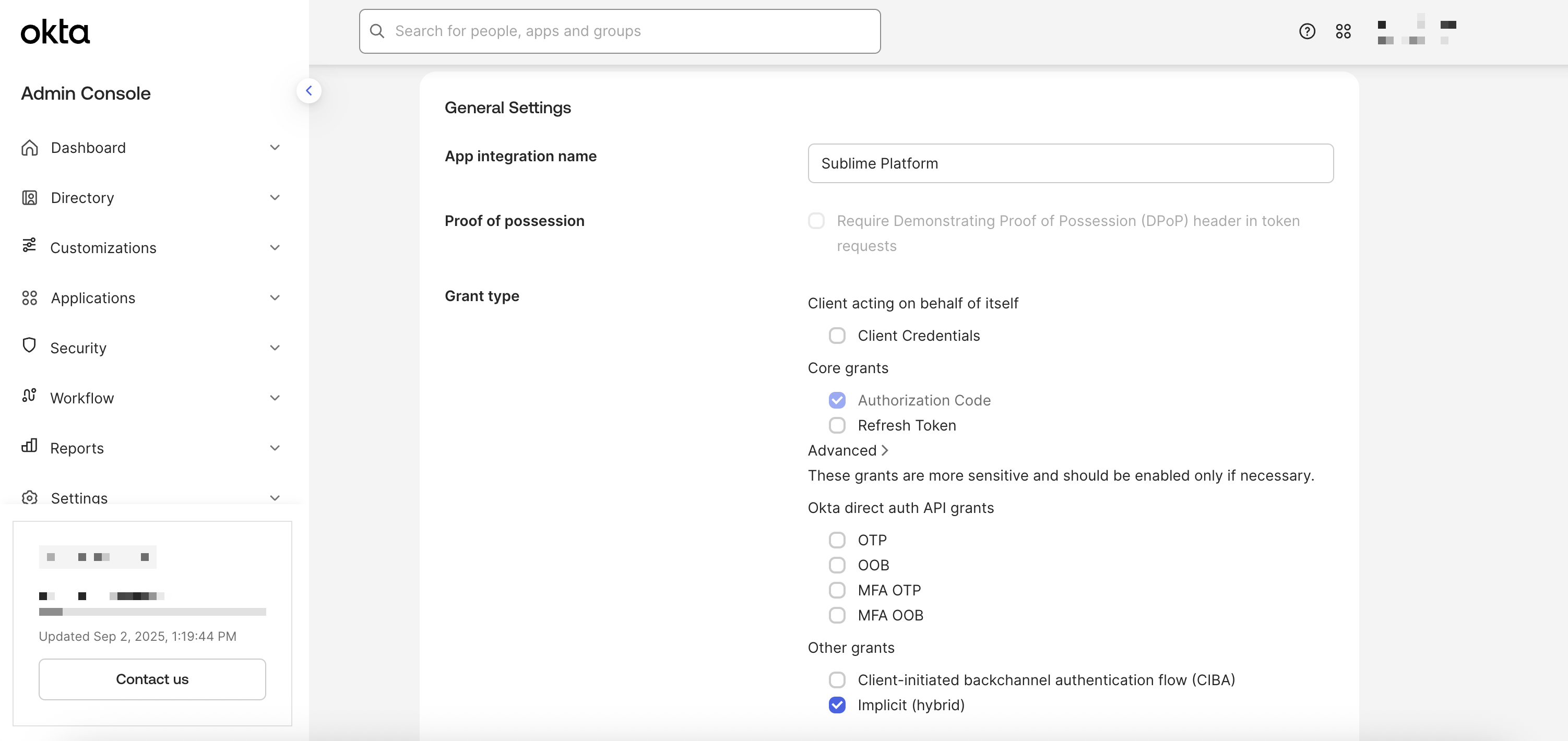
- In Sign-in redirect URIs, paste the
Redirect URIfrom Sublime - Remove the default entry in
Sign-out redirect URIs - In the Controlled access section, select your preferred option
- Click
Save - Click the Edit button in the General Settings section
- In Login initiated by, select
Either Okta or App - In Initiate login URI, paste the
Initiate login URLfrom Sublime - Next to Application visibility, check
Display application icon to usersand optionally check Display application icon in the Okta Mobile app - Click
Save
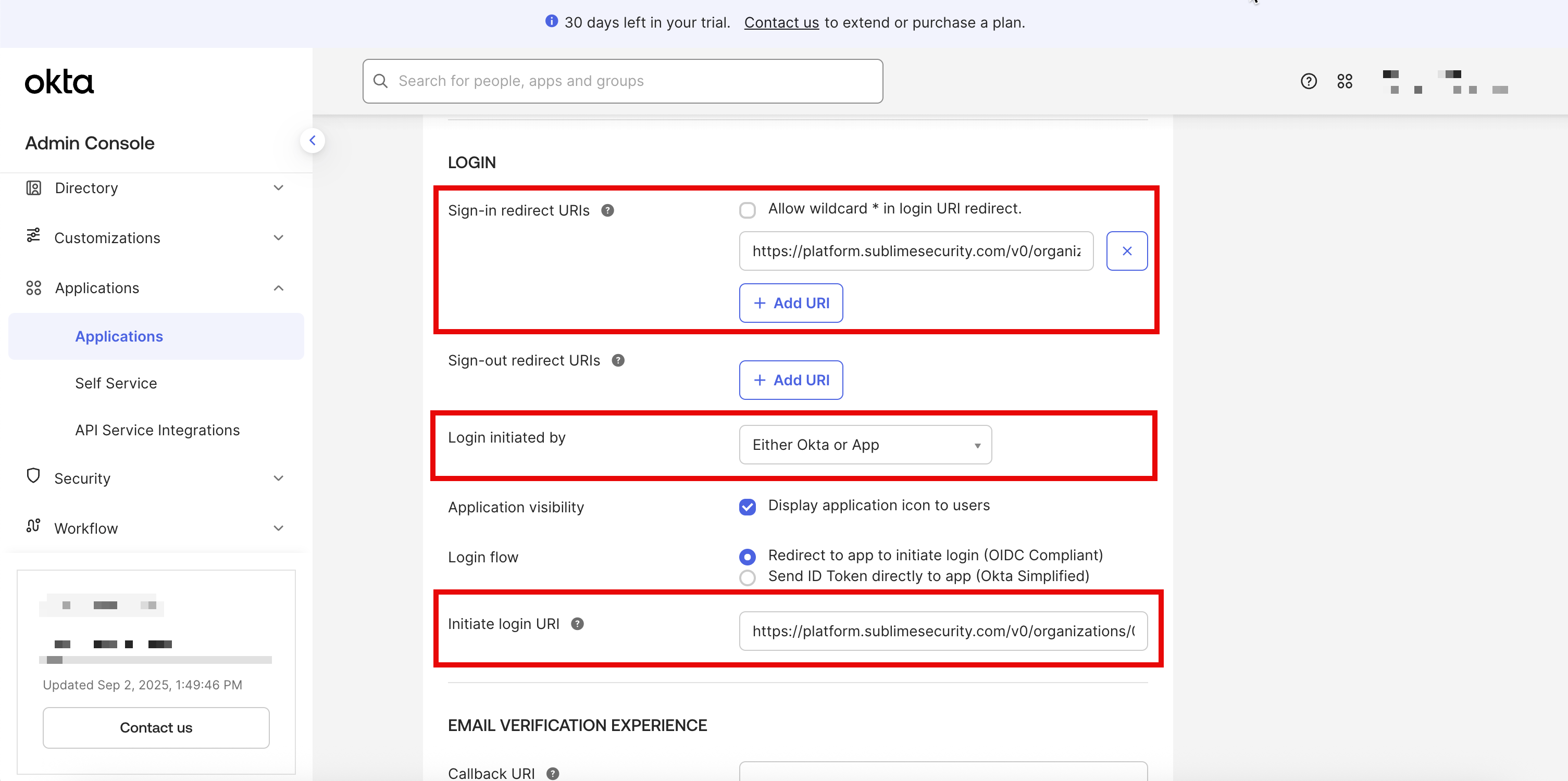
- Note the
Client IDandClient Secretfrom the current page
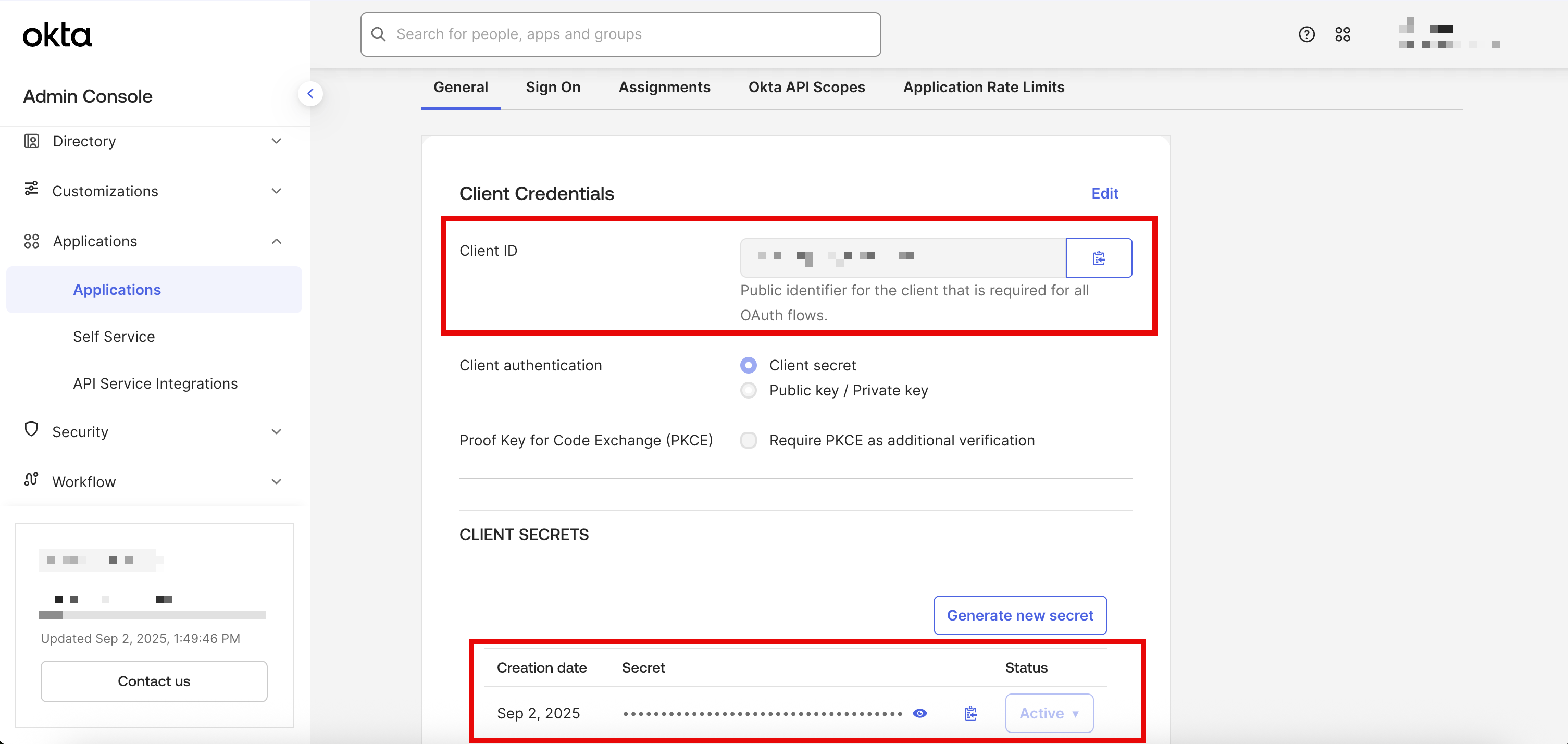
-
Click the
Sign Ontab- Note the
Issuer URLunder OpenID Connect ID Token - Ensure the Issuer URL is set to
Okta URL
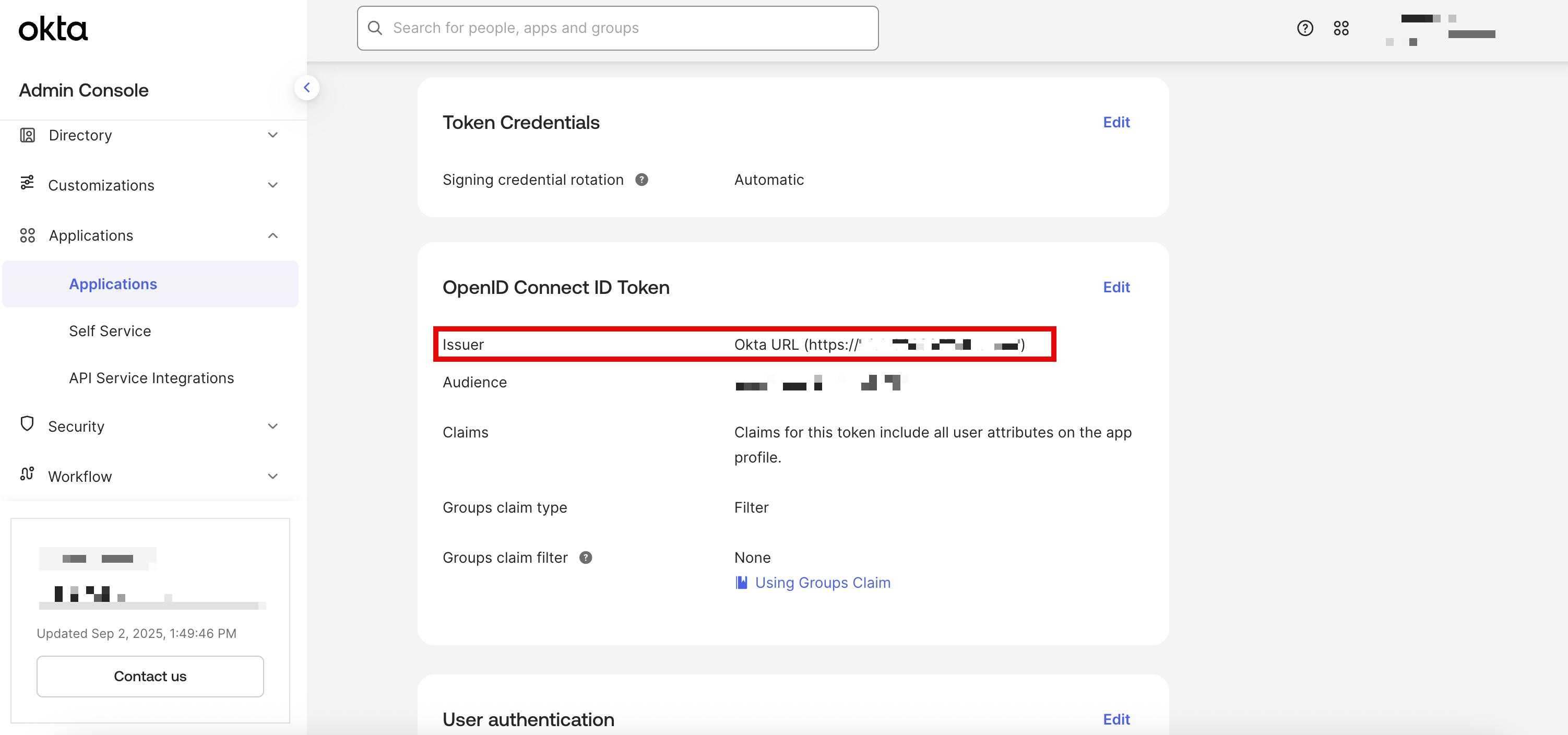
- Note the
-
You'll use the
Client ID,Client Secret, andIssuer URLyou noted in the next section.
Add OIDC Settings to Sublime
- Log into the Sublime Platform
- Navigate to
Admin > Account - Under
Authentication, click the button next toOpen ID Connect - Enter your
OIDC Issuer URL,Client ID, andClient Secret
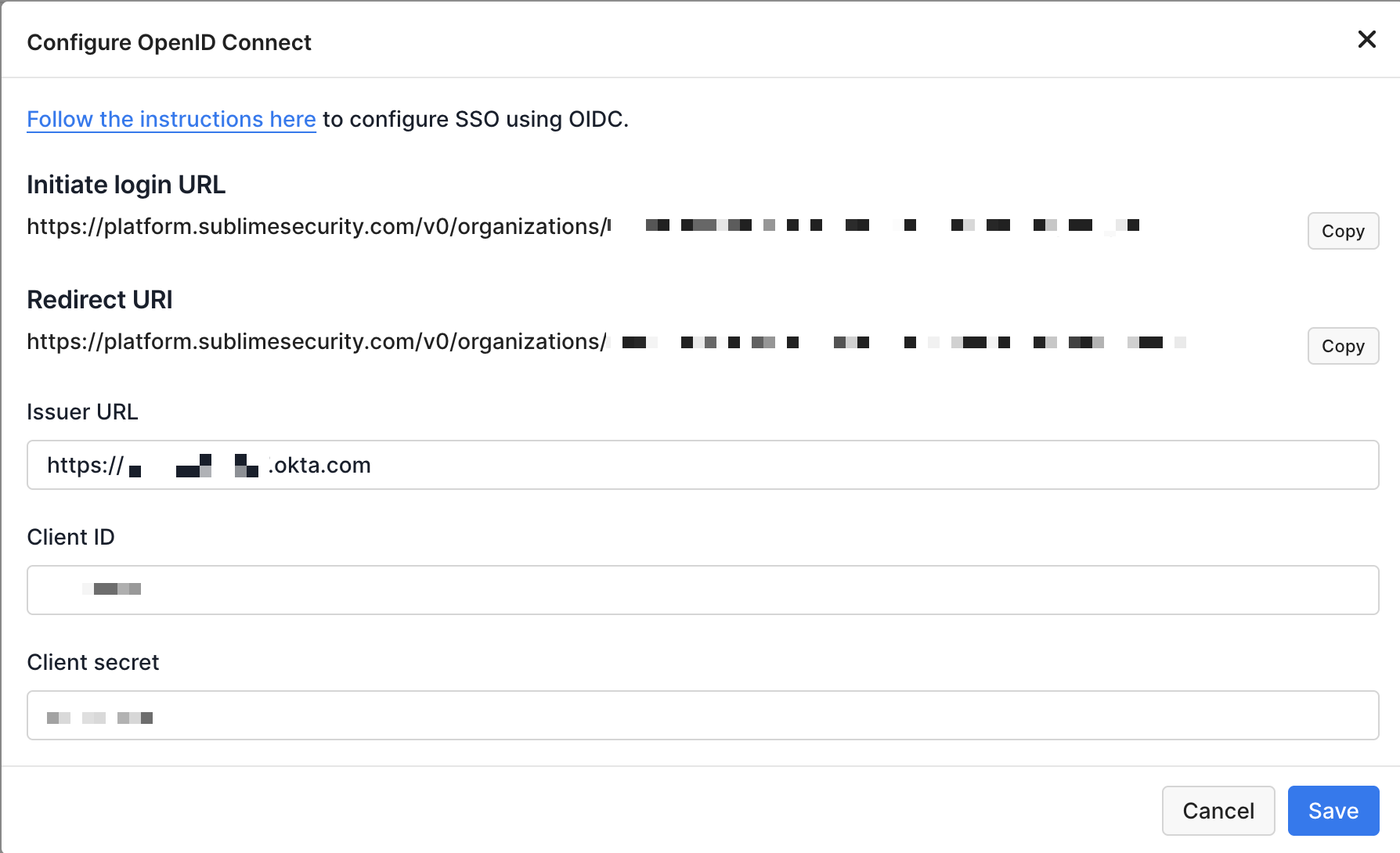
- Click the
Savebutton
Test OIDC Configuration
You should now be able to sign into Sublime with your OIDC identity provider. You can verify the integration is working by either selecting the Sublime Platform application in Okta, or by loading the Initiate login URL from your OIDC settings in Sublime.
Matching User RequiredFor a user to successfully sign into Sublime with your OIDC identity provider, there must already be a matching user with the same email address in Sublime.
Updated about 2 months ago