Private rule feed authentication
Sublime supports multiple methods to authenticate to private rule feeds: GitHub Apps (recommended), SSH, and HTTPS.
GitHub Apps Authentication (Recommended)
GitHub Apps provide the most secure and flexible authentication method.
HTTPS URL Required for Github App AuthenticationWhen adding a rule feed using Github Apps to Sublime, you must use the URL for the repository.
❌
[email protected]:sublime-security/sublime-rules.git✅
https://github.com/sublime-security/sublime-rules.git
Setting up GitHub Apps Authentication
- Install Sublime’s GitHub App: On the Sublime Account Page, scroll down to “Github Integration” and click Install Github App.
- Note: if someone in your organization has already downloaded the app, you will be able to add private feeds without any extra steps.
- Install the App
- Install Sublime-Security-Integration app on your account or organization
- Grant access to the specific repositories containing your rule feeds
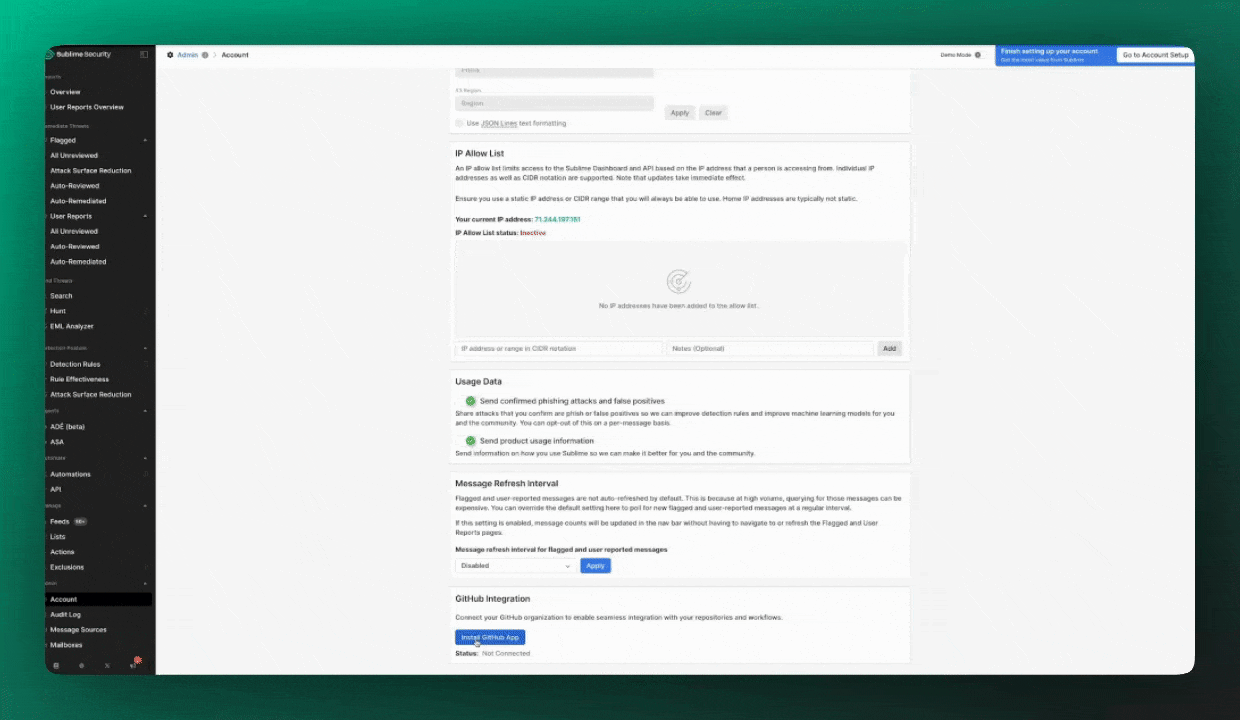
Disconnect Github Apps Authentication
In order to disconnect the Github App from sublime, you will need to uninstall the Github App on Github. Learn more about how to do this here.
SSH Authentication
SSH URL Required for SSH AuthenticationWhen adding a rule feed using SSH authentication to Sublime, you must use the SSH URL for the repository.
✅
[email protected]:sublime-security/sublime-rules.git❌
https://github.com/sublime-security/sublime-rules.git
Adding an SSH key
When creating an SSH key, make sure not to put a password on the key, since there is no way for Sublime to enter in the password. Don't worry though, the key is still encrypted in transit and at rest!
GitHub
- Generate a new SSH key
- Add the new SSH key to either your GitHub account or as a deploy key for the private repository containing your feed
GitLab
Known host public key
When adding a private feed via SSH Authentication to Sublime, you can optionally provide a known host public key as extra protection against configuration errors and man-in-the-middle attacks. An SSH connection will fail if the public keys don't match.
Use ssh-keyscan to look up the public key for your Git server. For example, ssh-keyscan github.com will provide GitHub's current public key of:
ecdsa-sha2-nistp256 AAAAE2VjZHNhLXNoYTItbmlzdHAyNTYAAAAIbmlzdHAyNTYAAABBBEmKSENjQEezOmxkZMy7opKgwFB9nkt5YRrYMjNuG5N87uRgg6CLrbo5wAdT/y6v0mKV0U2w0WZ2YB/++Tpockg=HTTPS Authentication
HTTPS URL Required for HTTPS AuthenticationWhen adding a rule feed using HTTPS authentication to Sublime, you must use the URL for the repository.
❌
[email protected]:sublime-security/sublime-rules.git✅
https://github.com/sublime-security/sublime-rules.git
HTTPS Basic Authentication allows you to authenticate using a username and password with any Git server that supports this method. We also support using Personal Access Tokens for Github and Gitlab. When using Personal Access Tokens, a username is optional but when using a password, username is not optional.
GitHub
- Create a fine-grained personal access token (recommended) or personal access token (classic)
- For fine-grained tokens, grant Contents: Read and Metadata: Read permissions to your rule feed repository.
When configuring your private rule feed in Sublime, use your GitHub username (optional) and enter the Personal Access Token in the password/token field.
GitLab
- Create a personal access token
- Grant the read_repository scope for read-only access to your rule feed repository
When configuring your private rule feed in Sublime, use your GitLab username (optional) and enter the Personal Access Token in the password/token field.
Updated about 1 month ago