Slack Alert
Overview
This action sends a Slack alert when a new message group is flagged, using a Slack incoming webhook.
Alert contents
Slack alerts contain the following information:
Subject:
Sender:
Rules flagging:
Actions triggered:Any links present are defanged.
How to create a Slack alert
- Click "Actions" in the left nav of your Dashboard
- Click "New action" in the top right
- Select "Slack Alert"
- Follow Slack's guide to create an incoming webhook or follow the steps below
- Provide a name and the webhook URL created in the prior step
- Click "Save"
How to create a webhook URL using a new Slack app
- Visit Slack's guide to create an incoming webhook and click
Create your Slack app
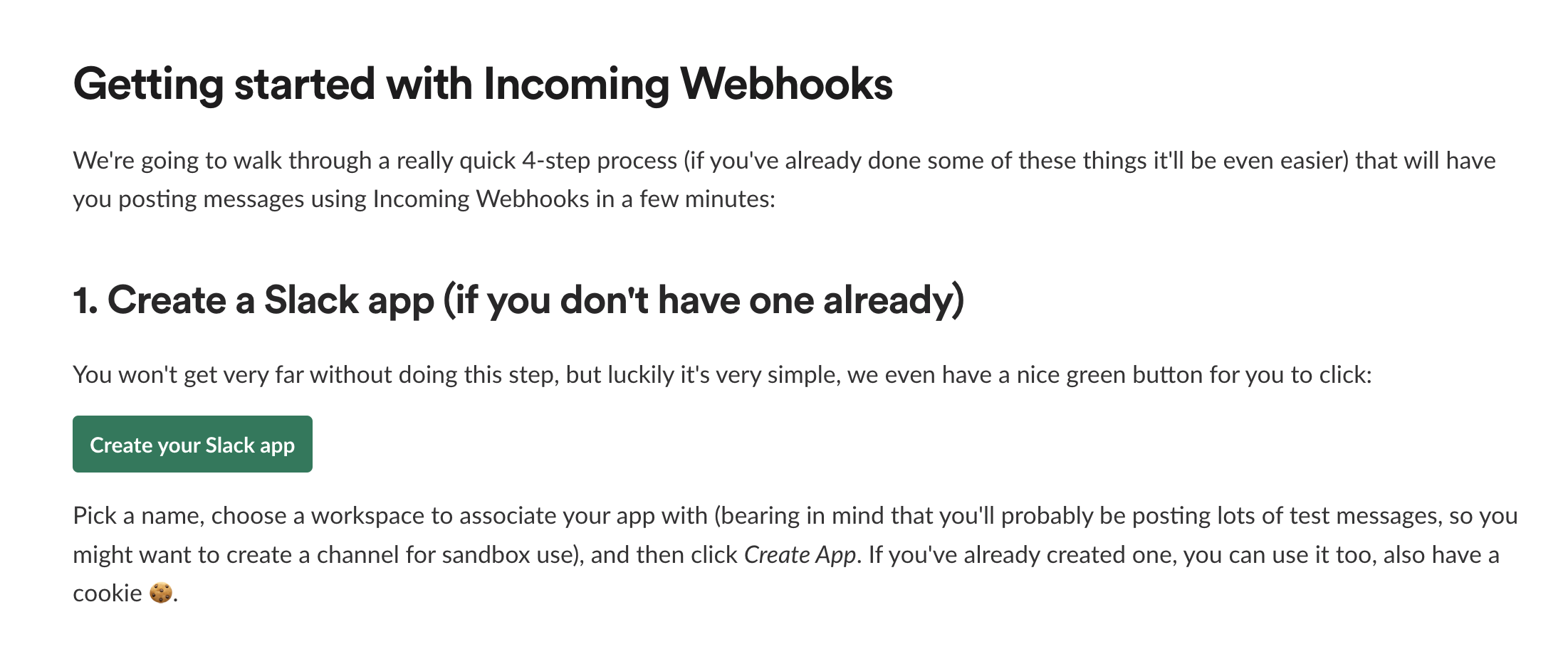
- Click "From scratch"
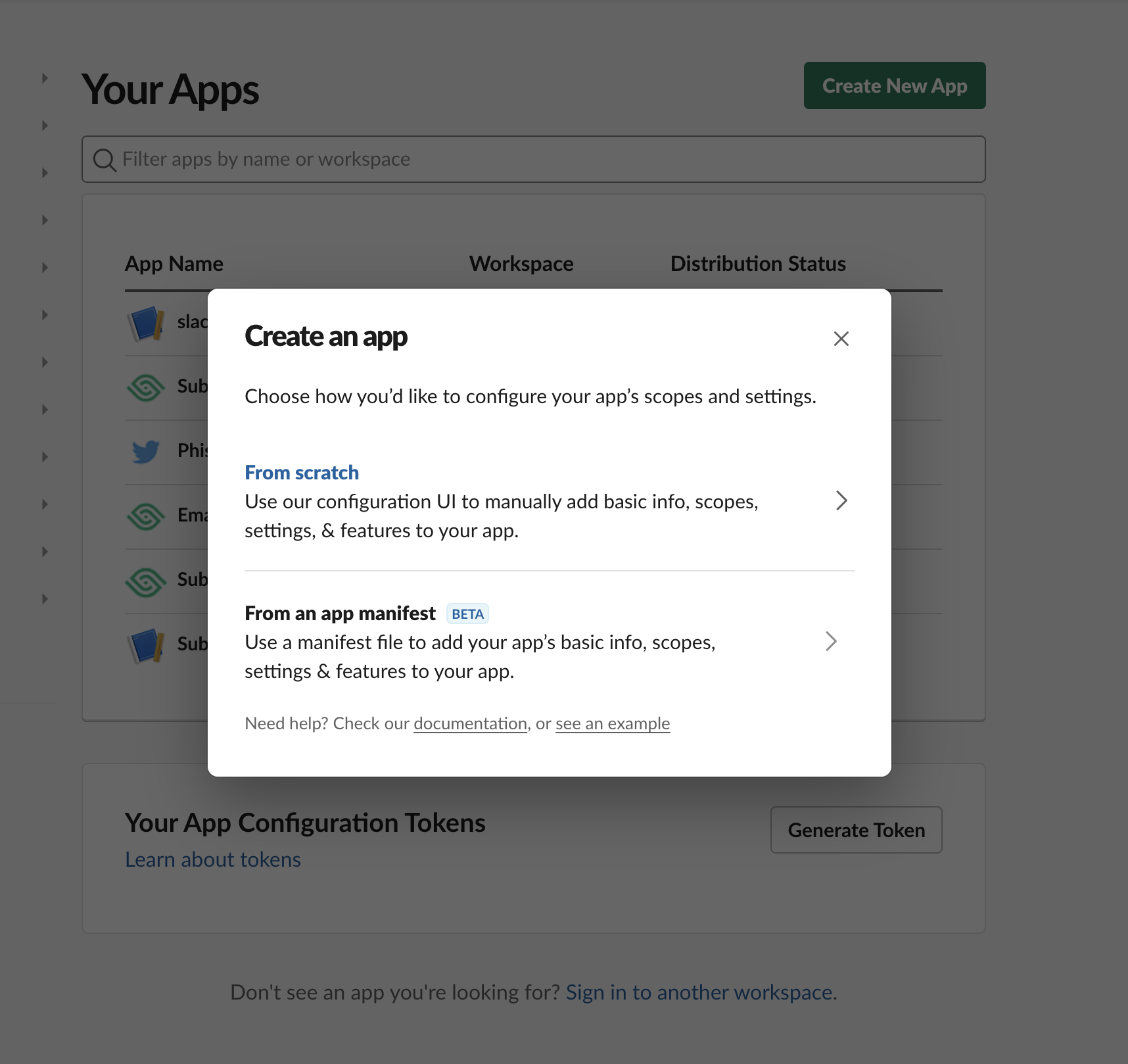
- Add an app name and choose your Workspace
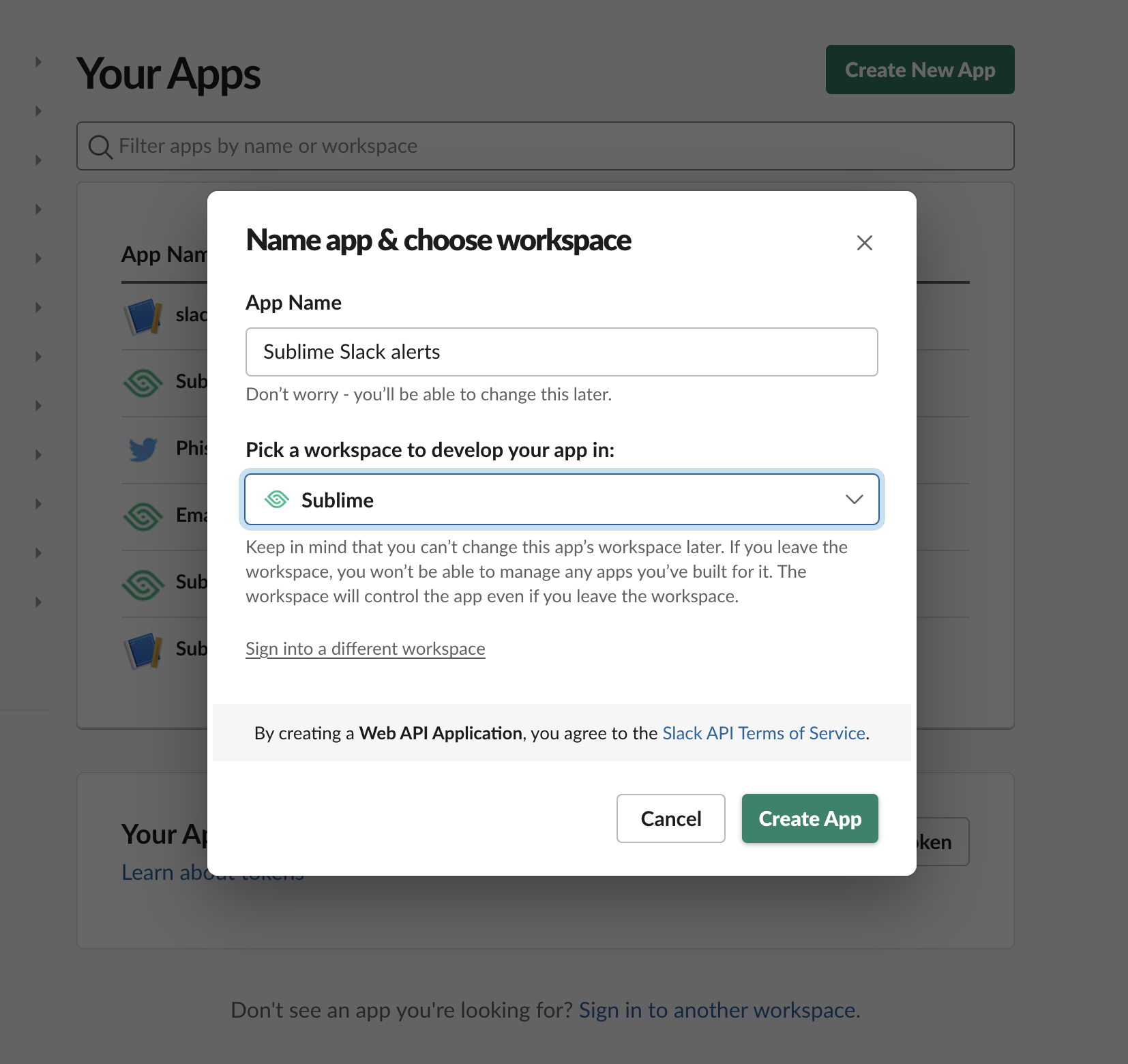
- Select "Incoming Webhooks"
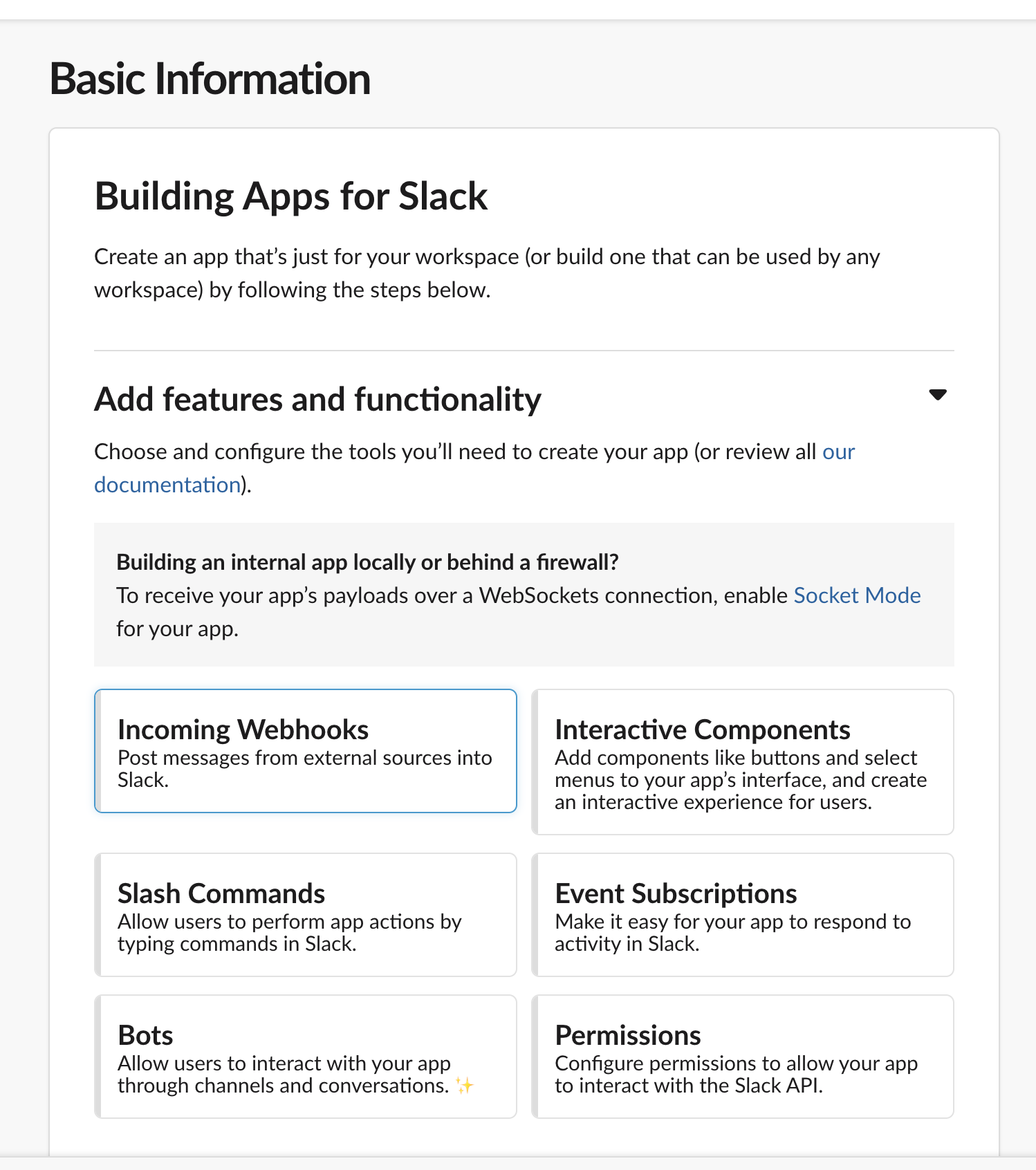
- Toggle "Activate Incoming Webhooks" to On, scroll down, and click "Add New Webhook to Workspace"
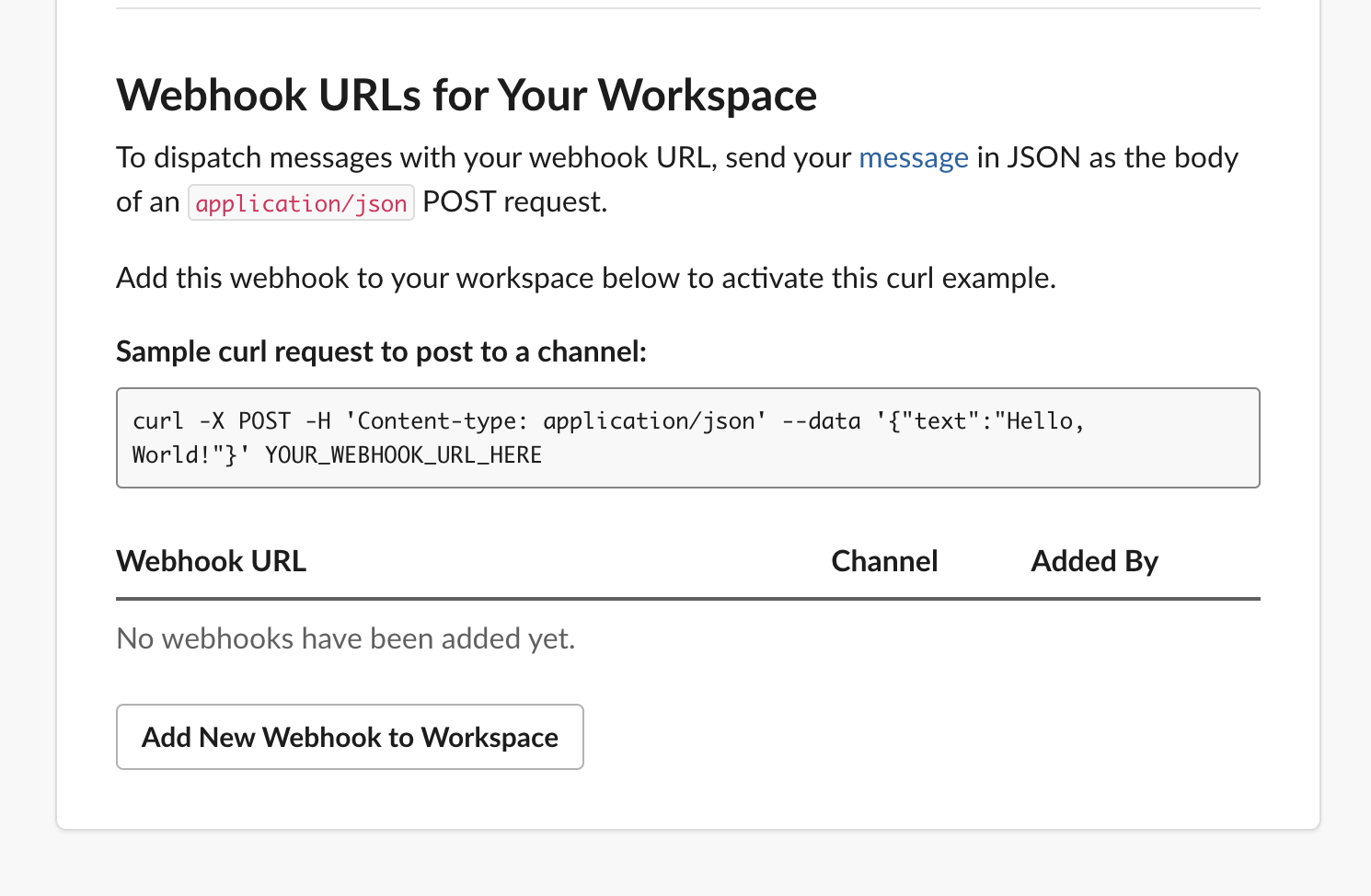
- Copy the generated Webhook URL, paste it into Sublime, and click "Save"
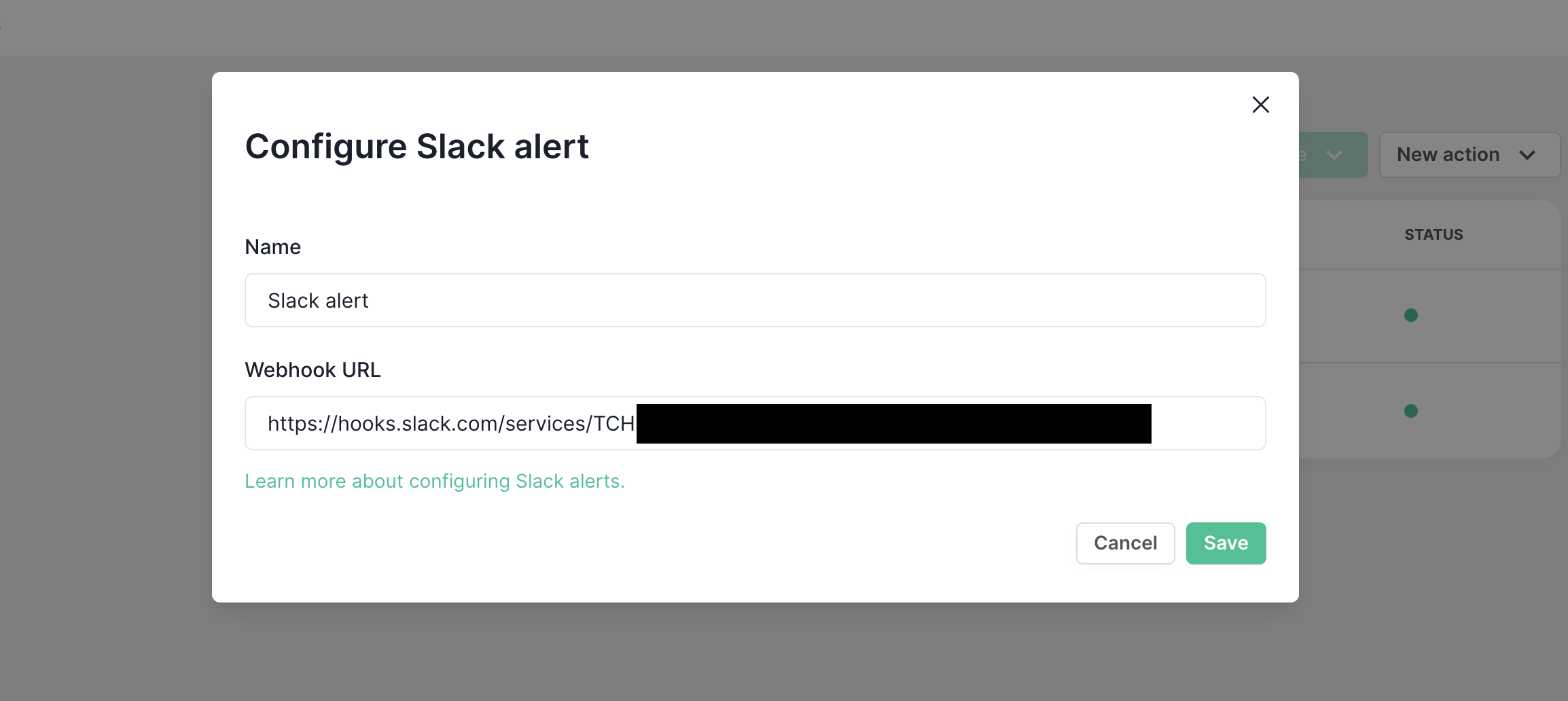
Updated about 2 months ago