Warning Banners
Overview
The Warning Banners Action is an Enterprise feature that allows you to surface a warning to mailbox users.
Warning Banners are designed to fill the gap between high-fidelity Rules you set to auto-remediate and low-fidelity Rules that only generate alerts. This new Action applies a banner that alerts users to suspicious email messages.
You can also customize the Warning Banner to fit your organization's tone or workflows.
How to add Warning Banners to Rules
- Click "Detection Rules" or “Automations” in the left nav of your Dashboard
- Click on the Rule you wish to add the action to, opening the detail view for this Rule
- Click "Edit" or "Edit Metadata" in the top right of this detail view
- Click the "Actions" dropdown and select your Warning Banner Action
- Click "Save Rule"
Sublime's default banner looks like this when applied:
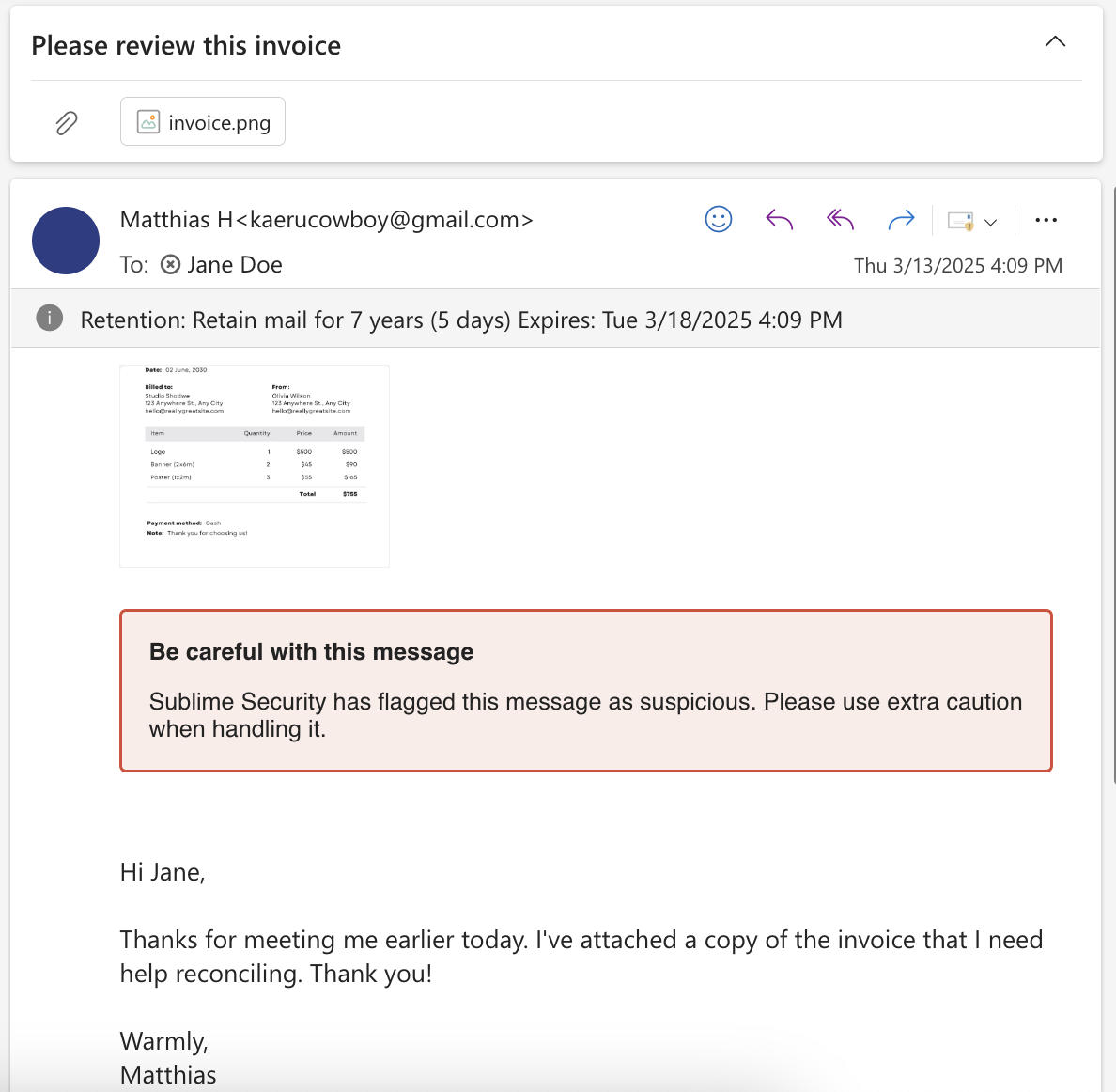
How to create a custom Warning Banner
- Click "Actions" in the left nav of your Dashboard
- Click on the "Warning Banner" Action
- Click "Edit" in the top right of this detail view
- Customize the Header and Description to your liking!
Updated about 2 months ago